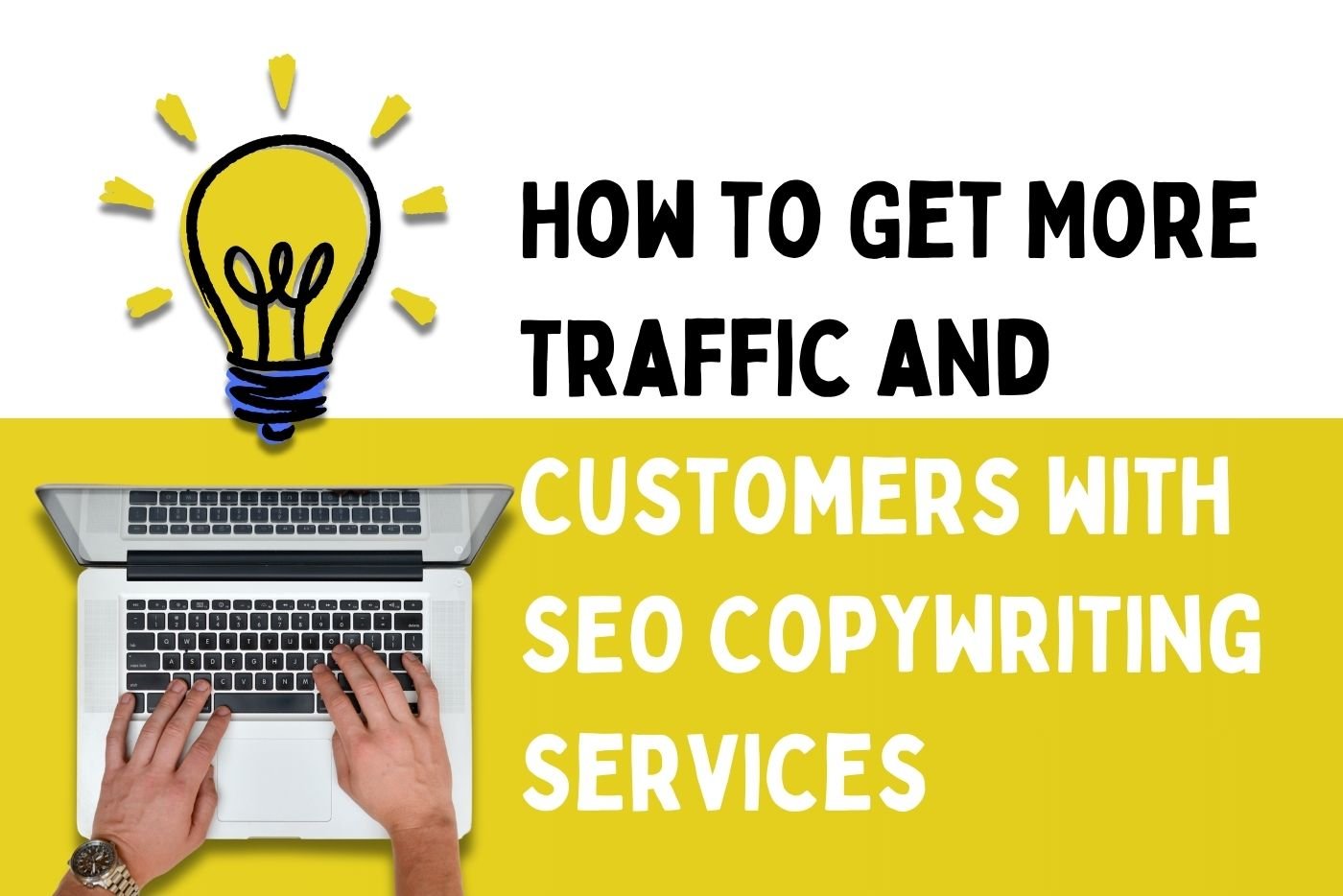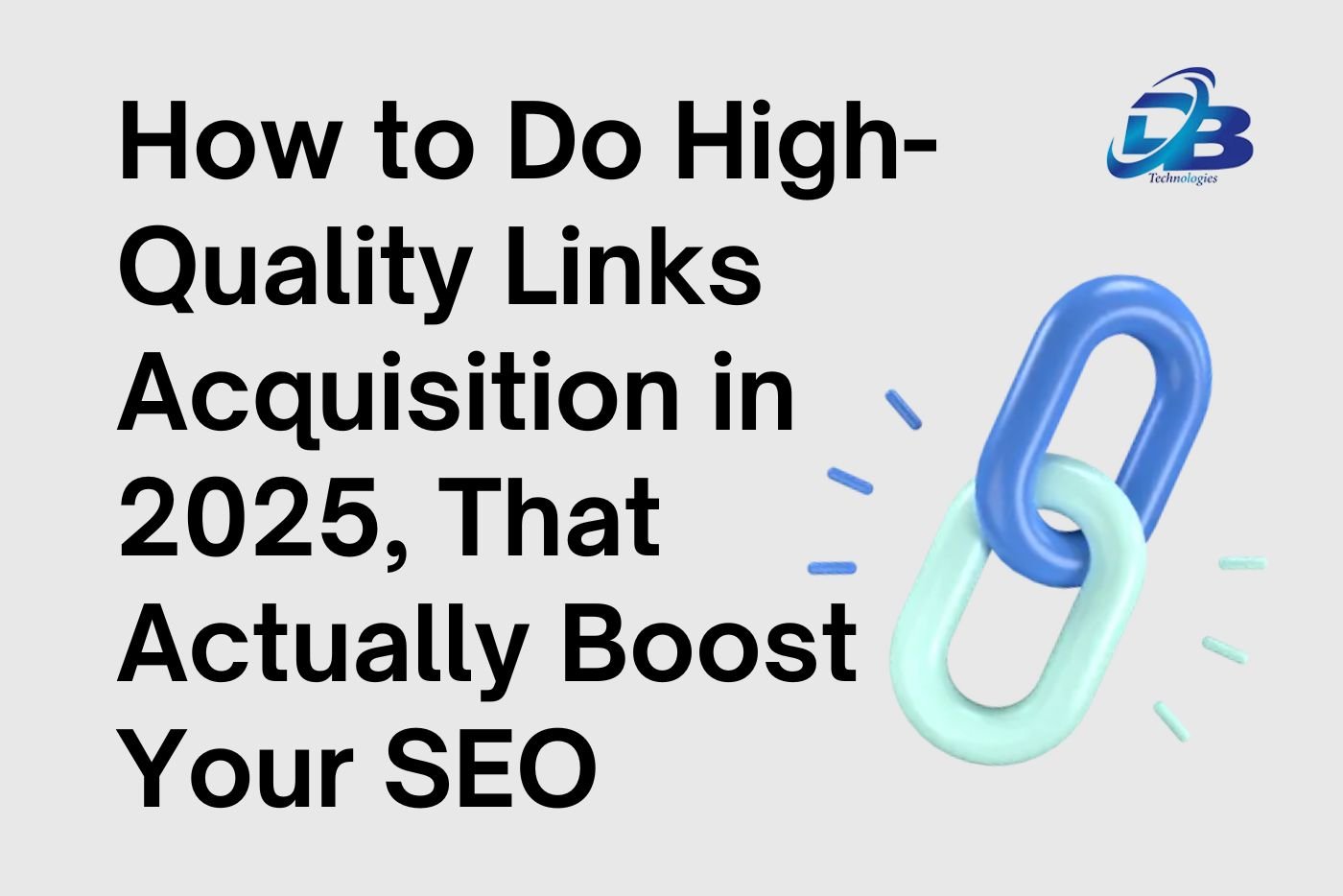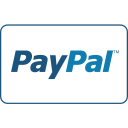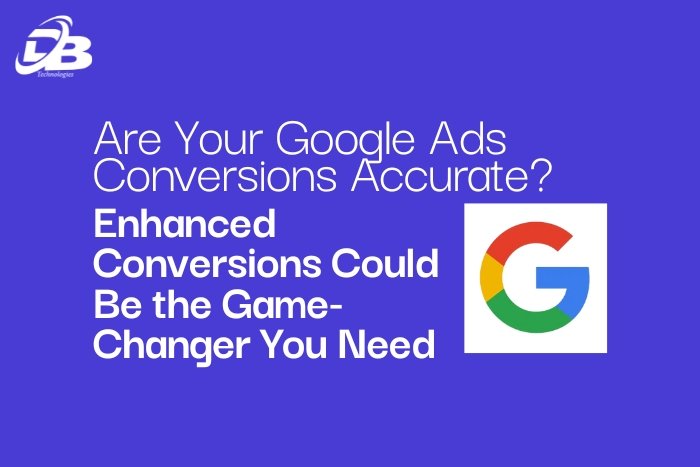
Tracking conversions across multiple devices and channels is a challenge digital marketers have grappled with for years. The traditional methods of tracking conversions often fall short, leading to underreported results and missed opportunities. Enter Enhanced Conversions for Google Ads — a tool that can revolutionize your ad campaigns by providing more accurate and reliable data.
Let’s dive into what Enhanced Conversions are, why they’re crucial, and how to implement them effectively.
Why Are Enhanced Conversions Important?
In the world of digital marketing, data is everything. Accurate conversion tracking allows you to understand which campaigns are driving valuable actions, like purchases or sign-ups. However, traditional tracking methods can struggle to attribute conversions accurately, especially when users switch devices or clear their cookies. This can lead to misleading reports, making it harder to calculate Return on Investment (ROI) or optimize campaigns effectively.
Enhanced Conversions solve this problem by using first-party data, like email addresses, to track user behavior more accurately across devices and sessions. Essentially, it taps into the data that you already have — such as information from form submissions — to provide a clearer picture of how users are interacting with your site.
How Enhanced Conversions Work?
Enhanced Conversions use hashed first-party data, such as email addresses or phone numbers collected via your website forms, to improve the accuracy of conversion tracking. When a user submits their data, it’s hashed — converted into a string of characters — and sent to Google. This hashed data is then matched with logged-in Google users to track conversions more accurately across multiple devices.
For example, if a user clicks on your ad from their mobile device and later completes a purchase on their desktop, Enhanced Conversions can help link these actions together. This gives you a more accurate understanding of the user journey, leading to better attribution and more informed decision-making.
Step-by-Step Guide to Implementing Enhanced Conversions for Google Ads
Implementing Enhanced Conversions might sound complex, but with the right steps, you can have it up and running smoothly. Here’s how:
1. Set Up a Consent Banner
If your website attracts visitors from Europe, setting up a consent banner is crucial to comply with GDPR regulations. Consent banners inform users about how their data will be used and give them the option to opt-in. Failing to do so can lead to hefty fines and damage to your brand reputation.
How to Set Up a Consent Banner:
- Use a GDPR-compliant tool or plugin to create a consent banner.
- Ensure it clearly explains what data will be collected and how it will be used.
- Include options for users to accept or decline data collection.
2. Identify the Form You Want to Track
Determine which forms on your website are critical for conversion tracking. This could be a checkout form, a lead generation form, or any other form where user actions signify a conversion.
Key Considerations:
1: Choose forms that capture essential user data like email addresses or phone numbers.
2: Make sure the forms are properly integrated with your analytics tools.
3. Configure Your Website to Push Form Submission Events
To capture form submissions as conversion events, configure your website to send form submission data to Google Tag Manager (GTM).
Steps to Configure:
1: Add event listeners to your form elements to detect when a form is submitted.
2: Use JavaScript to push form submission data to the GTM data layer.
4. Create Variables in Google Tag Manager to Capture Email Addresses
Within GTM, create variables that capture the data you need, such as email addresses, phone numbers, or other first-party data.
How to Set Up Variables:
1: Go to the Variables section in GTM.
2: Create a new user-defined variable and select the “Data Layer Variable” type.
3: Set the variable name to match the data layer variable that stores the email address.
5. Set Up a Custom Trigger for Form Submissions
Triggers in GTM are what initiate tags to fire when specific events occur. You’ll need to create a custom trigger that activates when a form is submitted.
Steps to Create a Custom Trigger:
1: Go to the Triggers section in GTM.
2: Click “New” and select “Form Submission” as the trigger type.
3: Customize the trigger conditions to match your specific form.
6. Create a Google Ads Conversion Tag with Enhanced Conversion Settings
Next, you need to create a Google Ads conversion tag that includes Enhanced Conversion settings. This tag will use the hashed first-party data to improve conversion tracking.
How to Create the Tag:
1; In GTM, go to the Tags section and click “New.”
2: Select “Google Ads Conversion Tracking” as the tag type.
3: Enter your Conversion ID and Conversion Label, and enable “Enhanced Conversions.”
4: Map the variables created in step 4 to the corresponding Enhanced Conversions fields.
7. Enable Consent Mode for GDPR Compliance
Consent Mode allows you to adjust how your tags behave based on the consent status of your users. If a user does not consent to tracking, tags will use anonymized data to help maintain some level of conversion tracking.
How to Enable Consent Mode:
Set Up Consent Management Platform (CMP):
1: Choose and implement a CMP (e.g., OneTrust, Cookiebot).
2 Add CMP script to your website’s header to display the consent banner.
Add Consent Mode Code:
<script>
gtag(‘consent’, ‘default’, {
‘ad_storage’: ‘denied’,
‘analytics_storage’: ‘denied’,
‘functional_storage’: ‘granted’,
‘security_storage’: ‘granted’
});
</script>
Configure Google Tag Manager (GTM):
1: Log in to GTM and go to Tags.
2: Click New and choose Tag Configuration > Google Ads Conversion Tracking.
3: Enter your Conversion ID and Conversion Label.
4: In Advanced Settings, enable Consent Mode and configure settings for Ad Storage and Analytics Storage.
5: Create a Trigger that activates when consent is given.
Verify CMP Integration with GTM:
1: Ensure CMP correctly sends consent signals to GTM.
Use GTM’s Preview mode to test and confirm functionality.
What are the Benefits of Enhanced Conversions?
Implementing Enhanced Conversions in Google Ads is not just about following steps — it’s about unlocking new opportunities for your business. Here’s what you can achieve:
- Better Attribution: Understand which campaigns and channels are driving conversions, even when users switch devices or clear cookies.
- Improved ROI Calculations: With more accurate data, you can better calculate your return on investment and make smarter budget allocations.
Adopt A Holistic Approach to Conversion Tracking
While Enhanced Conversions are a powerful tool for Google Ads, they also offer broader benefits across your digital marketing strategy. By tracking users more accurately, you can improve attribution across various platforms and channels, such as social media, email marketing, and more.
This holistic approach to conversion tracking allows you to see the full picture of user behavior, making it easier to identify bottlenecks in the user journey and optimize your marketing efforts accordingly.
My Last Words on Enhanced Conversions
Creative problem-solving is key to staying ahead in digital marketing. Implementing Enhanced Conversions is one such strategy that can help you capture the full potential of your ad spend. By questioning assumptions and looking for unconventional solutions, you ensure that your campaigns are always optimized for success.
So, if you’re serious about improving your Google Ads performance, it’s time to embrace Enhanced Conversions. Not only will you gain more accurate insights, but you’ll also stay ahead of the curve in a rapidly evolving digital landscape.
Don’t let your competitors outsmart you — start implementing Enhanced Conversions today and watch your campaigns reach new heights!