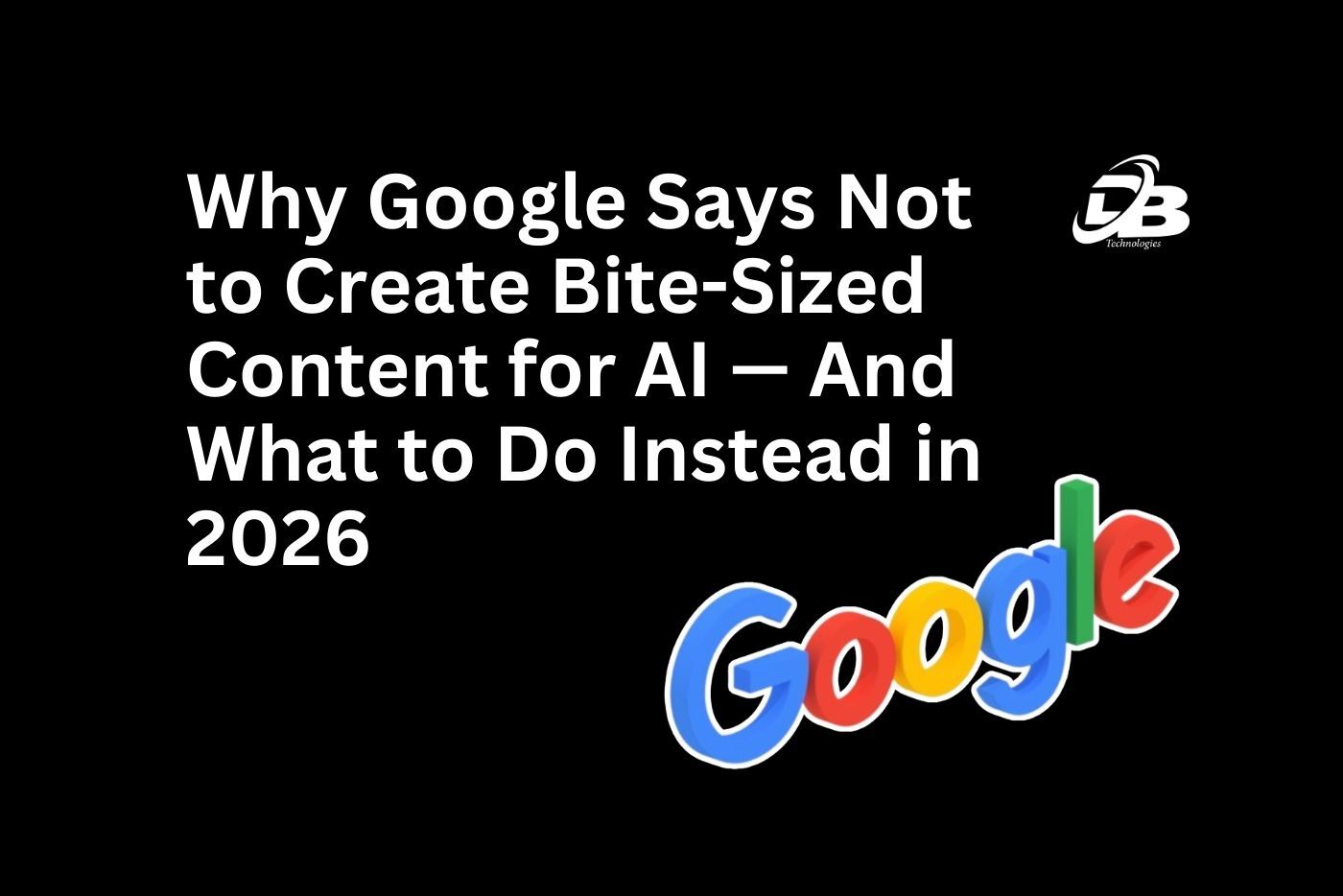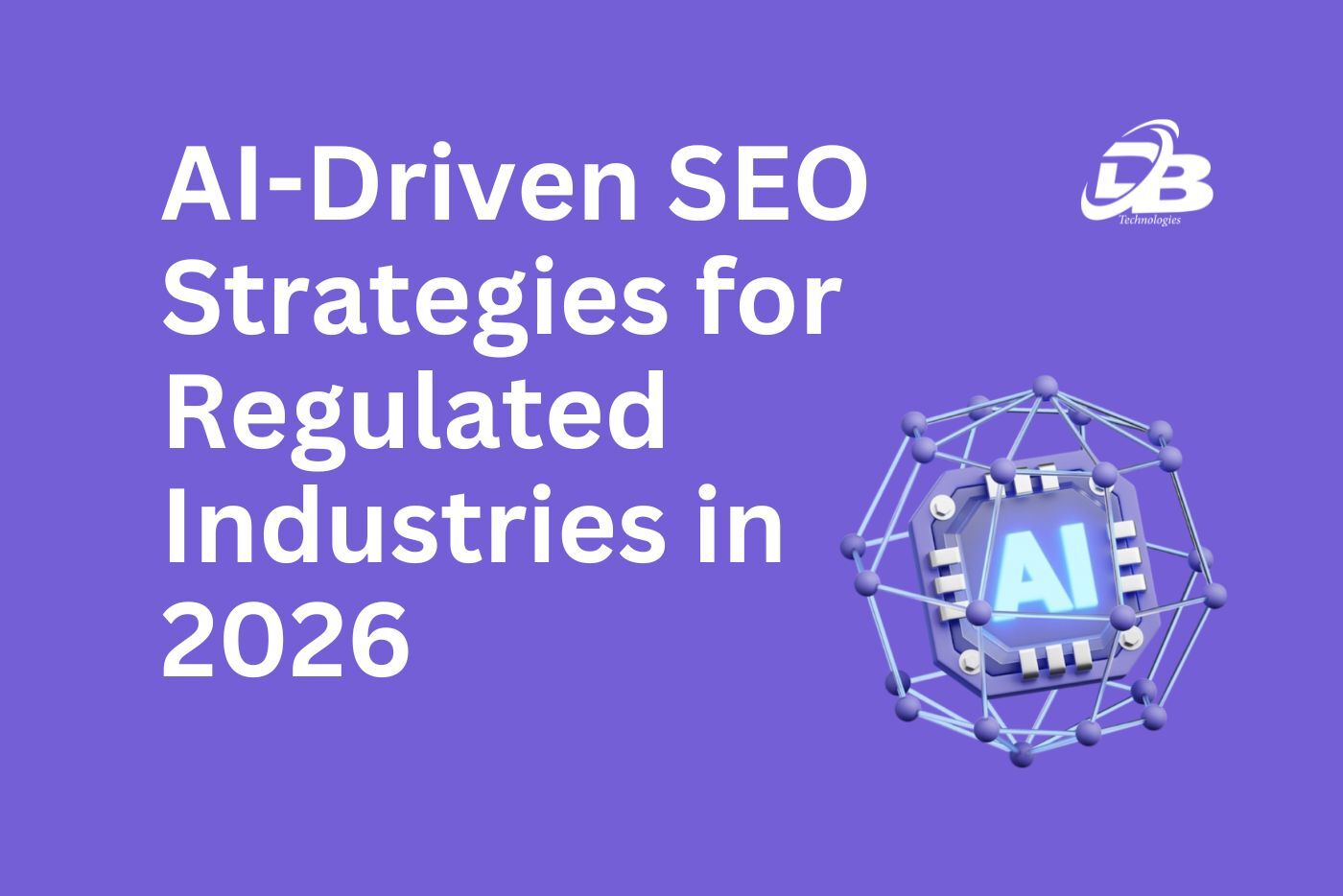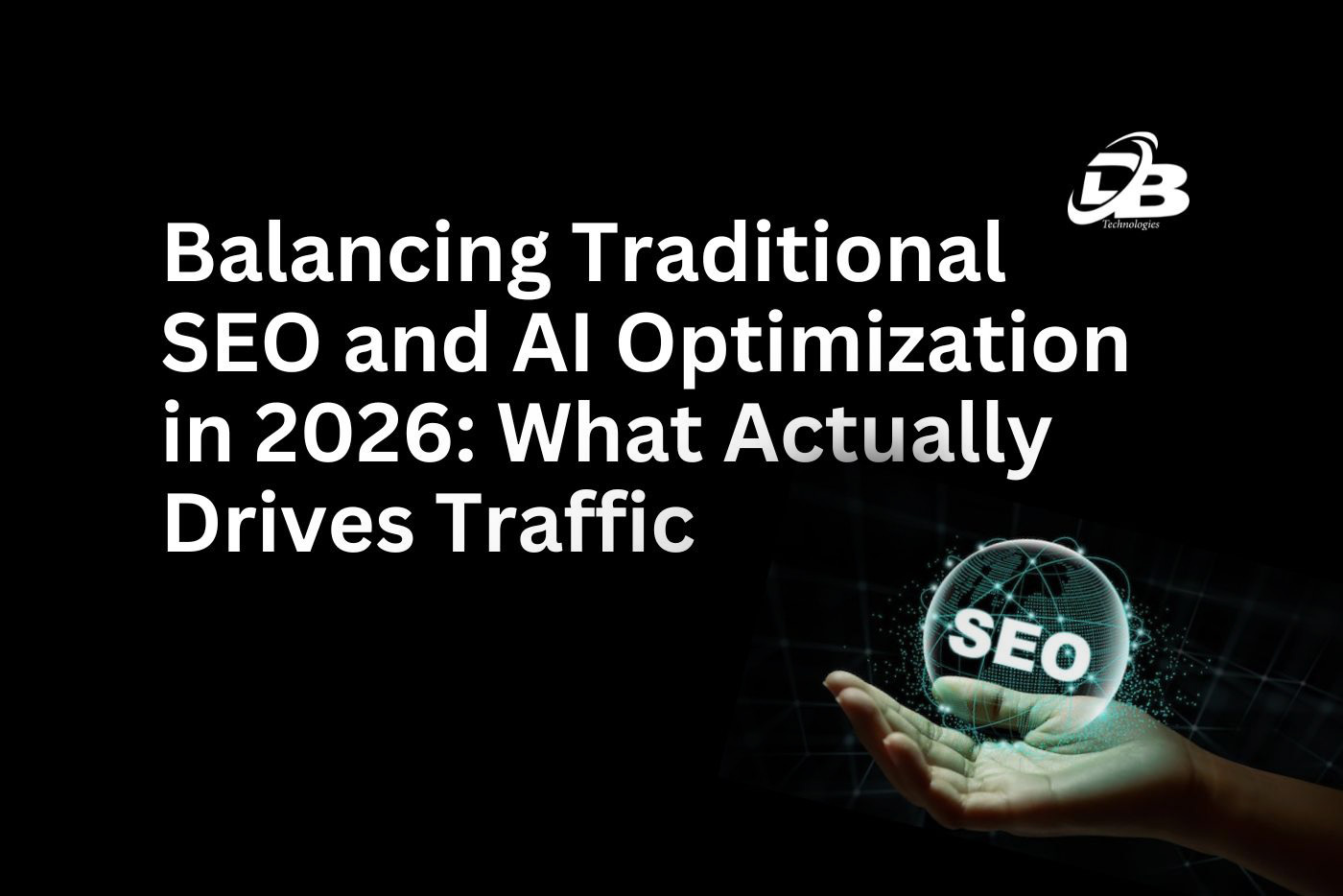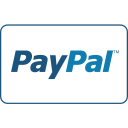In regards to SEO, knowing how Google perceives and communicates with your site is a must. This is where Google’s URL Inspection Tool becomes really helpful for you. Having dealt with my fair share of troubleshooting and optimization of website performance, I have to say this, there is nothing quite like this tool when used correctly. Let me explain what it is, how to apply it, and ways that each of the features may be utilised for SEO purposes.
What is Google’s URL Inspection Tool?
In its simplest sense, the URL Inspection Tool can reveal to you how Googlebot perceives a given URL on your website. You can use it to ascertain whether Google has indexed the page or not, when was the latest time when Google visited the page, if there are any rendering problem and much more. It is only natural to consider it a peek at how Google interprets your content. In our opinion everyone who concentrates on SEO should have this on every page that matters to him.
How to Use Google’s URL Inspection Tool
Firstly, to get going, your website should be added to Google Search Console or GSC for short. After that move to the URL Inspection Tool, which is on the left side of the panel of GSC Toolbox. Type the URL of the site you wish to analise, and then press the enter key. The tool will also provide data such as known “index status” of the url and other related information.
Google’s URL Inspection Tool is super handy for both proactive SEO (like planning content or monitoring updates) and reactive SEO (like fixing issues that pop up or troubleshooting dips in traffic). I find it useful to inspect pages right after publishing, making sure everything looks right to Google and is set up for optimal indexing.
Understanding Indexing and Coverage Issues
The index status is where you’ll get an understanding whether Google can crawl, index, and render your page in search results. Once you have typed your URL, the tool will inform you if it is indexed by Google or not. That is, if you have viewed a certain URL and Google has labeled it “Indexed,” it means the website is already listed in the index. If it says “Not Indexed,” it may force one to search on the issue as to why it is not in the list.
This area is also where Google tells you if there are any issues preventing a page from being indexed, such as errors or warnings. You might see “Crawled – Currently Not Indexed,” which can mean Google visited the page but decided not to include it. Common reasons for non-indexing include poor quality, duplicate content, or issues with canonical tags. At other times, it is simply that Google has not gotten to that particular item on the checklist yet. However, if you have had your page up for sometime now and it is not indexed at all, this tool will assist you to identify why.
Live URL Inspection
Another excellent feature in the URL Inspection Tool is the “Live URL” inspection. Let’s say you just made an important update to a page, and you want Google to recognize the changes right away. The Live URL feature will crawl your page on the spot, giving you real-time feedback.
For me, this feature is particularly helpful after major updates or for time-sensitive content. Say you updated a product page with fresh information – you don’t want your visitors seeing outdated details in search results. The Live URL inspection helps you ensure Google has the latest version. If Google detects no major issues, you can also request that it be indexed immediately, speeding up the process of getting those updates out in front of your audience.
Evaluating HTML Output/Rendering
One often overlooked feature in the URL Inspection Tool is the ability to see the “rendered” version of your page. Sometimes, how your page looks to Google isn’t quite the same as how it appears to a visitor. This could be due to blocked resources, JavaScript loading issues, or other discrepancies.
In my experience, evaluating HTML output is valuable for sites that rely heavily on JavaScript frameworks or have dynamic content. Google doesn’t always render complex scripts as we’d expect. By seeing what Google sees, you can determine if key elements of your page are missing or distorted, and take steps to fix any gaps in rendering that might impact your SEO.
Are All Your Resources Loading Correctly?
In the world of SEO, every second counts, and every missing resource could harm your rankings. Resource availability tells you if Google was able to load all resources on your page, like images, scripts, and stylesheets. When resources aren’t loaded, it can hurt both rendering and indexing, and potentially your user experience.
The URL Inspection Tool lets you see what might be blocking full access to your page’s content. If a script, for example, is delayed or blocked, Google might not get a full picture of your content. In one instance, I discovered that a critical CSS file wasn’t loading properly, affecting the way my page was rendered in Google’s eyes. Fixing it improved my page’s rendering, and I quickly saw a positive impact in search results.
How Google Finds and Interprets Your Page
Another feature I’ve come to appreciate is URL discovery. This is where you can see how Google came across your URL. Was it through internal links, external links, or a sitemap? Having this information helps you understand how well your internal linking structure is working and if Google is finding all the pages you want to be crawled.
In addition, the tool tells you about your canonical tags. Canonicals are used to indicate which URL is the “main” version of content, which is crucial when you have similar pages or duplicate content. The tool will tell you if Google respects your canonical preference or if it’s picking something else as the primary URL. This helps avoid dilution of SEO value across duplicate pages.
Enhancements and Experience
Lastly, the URL Inspection Tool provides a section for “Enhancements,” where you can see the page’s structured data and mobile usability insights. Here’s where I get to see if my structured data is error-free and understand if there are mobile usability issues that need attention.
Enhancements are particularly relevant for content-rich pages like blog posts or product listings that might benefit from schema markup. If you have a recipe or event schema, for instance, this tool will show you if Google is able to interpret and display that data in search results. Mobile usability insights, on the other hand, ensure that users on all devices get a smooth experience, which can also benefit SEO indirectly.
Using Google’s URL Inspection Tool doesn’t just help troubleshoot – it brings peace of mind knowing that Google can see and understand your website the way you want it to. By understanding the different features and putting them to use, you can avoid indexation issues, improve your site’s visibility, and ultimately drive more organic traffic to your content.